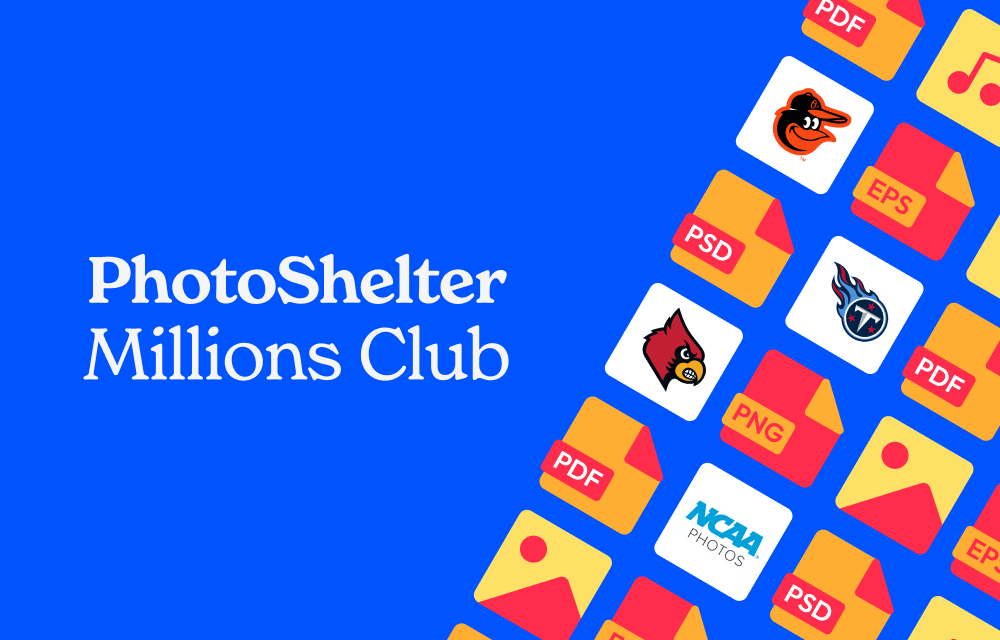Providing a secure and seamless digital asset management (DAM) platform where organizations big and small can store, browse, and share their brand’s best content is what PhotoShelter for Brands does best.
When we created the PhotoShelter for Brands DAM platform, one common predicament we wanted to solve was: How do brands get large amounts of data to a secure, easily accessible digital library instantaneously?
Having a digital asset management system helps, but there are many methods for building your brand’s archive.
One of the most efficient, preferred ways is through the use of File Transfer Protocol. Below, we break down exactly what it is, why it helps, and how to set one up for your own team’s needs.
What is File Transfer Protocol?
Let’s untangle the FTP acronym and give it some more meaning.
Remember that scene in Willy Wonka where Mike Teavee turns into data particles in the air?
Well, that’s kind of like FTP.
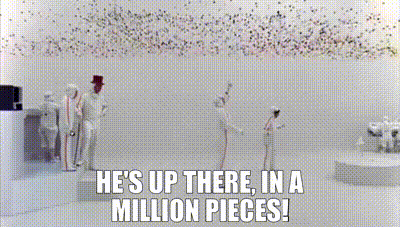
Simply put, it’s a technical term for a two-way conversation between computers or servers that allow the digital sharing of larger-sized files.
Explained plainly by Fortinet, FTP consists of two behind-the-scenes tech connections, “One connection is designated for the commands and replies that get sent between the two clients, and the other channel handles the transfer of data.” So, essentially, FTP works off of a ‘set it and forget it,’ tech relationship.
For example, the FTP tech conversation as it practically applies to the PhotoShelter for Brands platform looks like: A videographer documenting a music festival consistently uploading content to their employer throughout their event from their FTP-enabled camera and/or computer.
For international businesses, FTP is the most popular and secure method for sharing data.
Benefits of using FTP:
- You can upload your whole asset archive and everything, including subfolders, will move into PhotoShelter for Brands intact.
- Photos and videos can go directly from a photographer’s camera to a PhotoShelter for Brands Collection or Gallery by using a wireless transmitter or Ethernet cable.
- You can upload images or videos taken in real-time directly into an existing Collection or Gallery in PhotoShelter for Brands.
- *Supports ALL file type uploads and file size limit is 20 GB*
- Unlimited number of incoming FTP connections
Brands and teams using FTP
- Austin FC: During gameday, photographers FTP images directly into an incoming files gallery in PhotoShelter. From there, an editor, often working remotely, processes and distributes the images to partners, stakeholders, and marketers in real time.
- Ontario Junior Hockey League (OJHL): With FTP, robust keywording, and smart organization in PhotoShelter, the OJHL is a content-sharing powerhouse. As Tim Bates, Director of Photography, puts it, “Before we even get home, the editor and communications director already have the content.”
- National Council for Marketing & Public Relations (NCMPR): Throughout the conference, PhotoShelter enabled the on-site photographer to upload images directly from his camera via FTP, eliminating the need for intermediate steps. This allowed for images to be instantly available for social media posts and attendee sharing.
“With PhotoShelter’s direct FTP upload and the new cameras, we can be shooting and sending photos no matter where we are. And that’s been a game changer.”
Glenn Carpenter, Photographer and Visual Media Coordinator at Moraine Valley Community College
How does it work: Setting up and using FTPs
What do you need in order to set up FTP?
- An internet connection
- An FTP client installed on a computer (and we recommend using FileZilla,) or an FTP-enabled camera
- A computer, device, or server — and accompanying login credentials
Whether you’re using FTP for uploading or exporting assets the steps to get set up can look quite complicated, yet they’re deceivingly simple to follow!
Need to set up a wireless workflow ASAP? Watch this step-by-step video from our friends at Brigham Young University to get started! They utilize FTP to upload and export gameday media for all 21 of their NCAA teams, so the proof is the practical application.
Using FTP to Upload Files to PhotoShelter for Brands
Once you have the basic necessities (listed above) in place—an FTP-client-enabled device, a network connection, and a local server, you’re ready to set up contributors to upload into your DAM via FTP.
- Step 1: Determine the Library destination for FTP-uploaded files.
- Step 2: Create new Incoming FTP login credentials (username and password) and send them to your contributors. If you are doing the uploading, keep the credentials on hand.
- Step 3: Enter the new contributor FTP credentials into your FTP client, or instruct your contributors to do so, so the files are routed to PhotoShelter.
- Step 4: Configure your FTP client to use ‘1’ simultaneous connection as a best practice, and initiate your content transfer.
- Step 5: Go back to your DAM Library and navigate to the Library destination chosen for FTP uploads to see them uploading in real time!
Read more about using FTP to import or upload files on our Support Center.
Using FTP to Export Files from PhotoShelter for Brands
FTP isn’t used for just transferring files into a DAM or a server–outgoing files can be sent to internal and external team members and partners, too. For instance, if you work in the PR department for a professional sports league, you might be tasked with sharing large files and assets with media teams and members of the press. If you’re a brand partnerships manager and you often need to share an entire campaign’s worth of content swiftly with sponsors and partners, using FTP to export the assets will be the most reliable, foolproof option for fast delivery.
- Step 1: Destination server credentials – Must have server UN/PW
- Step 2: Create the new destination for your FTP’ed files
- Step 3: Go to Library, find the files you want to transfer, and select them all
- Step 4: Click on the ‘Actions’ Dropdown menu and select ‘FTP’
- Step 5: Select the destination you just created
- Step 6: Watch the transfer take place, or continue doing other work while your files transfer in the background!
Read more about exporting files using an outgoing FTP setup on our Support Center.