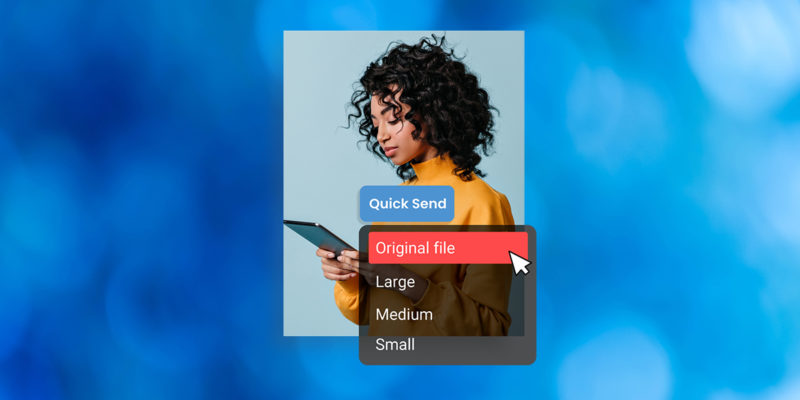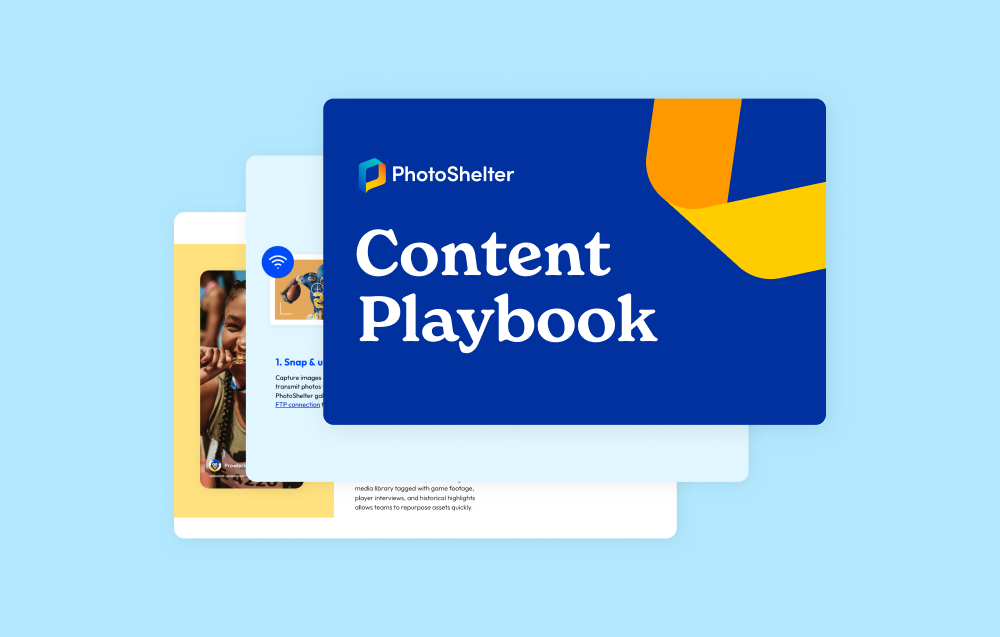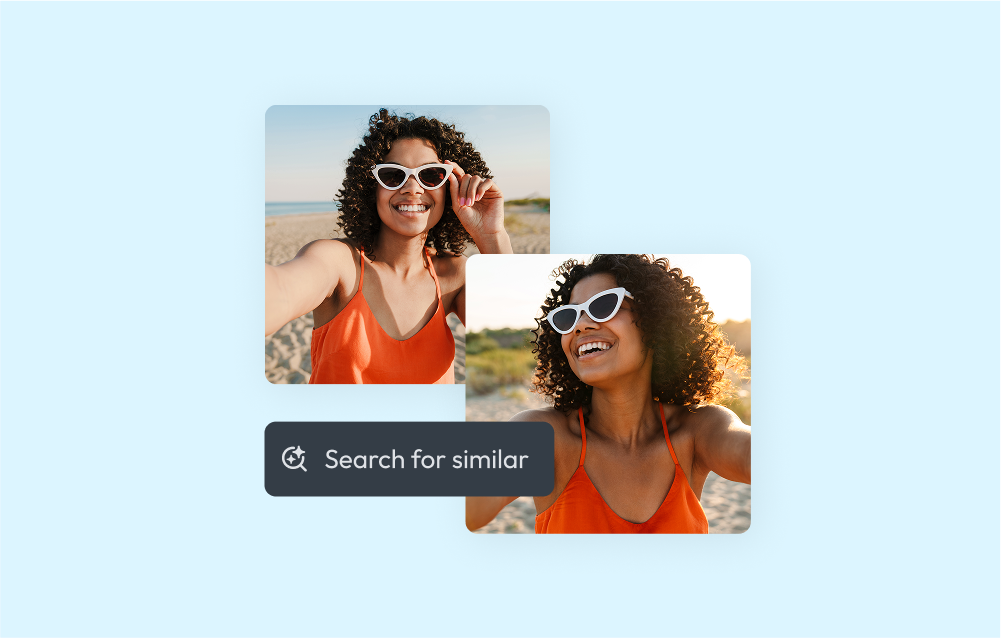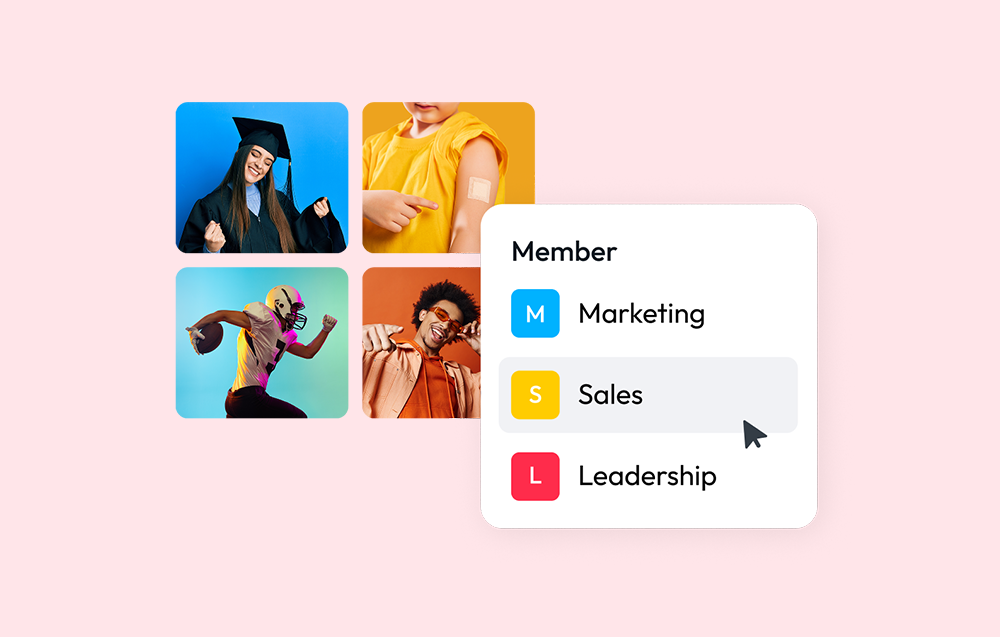Quick Send is a great way to send a batch of files to internal and external stakeholders without requiring logins, passwords, attachments, or third-party services. It can be used to send any file in your Library in seconds.
Here’s How Quick Send Works
In any gallery in your PhotoShelter Library, select one or more files. Then click Actions and choose Quick Send from the dropdown menu.
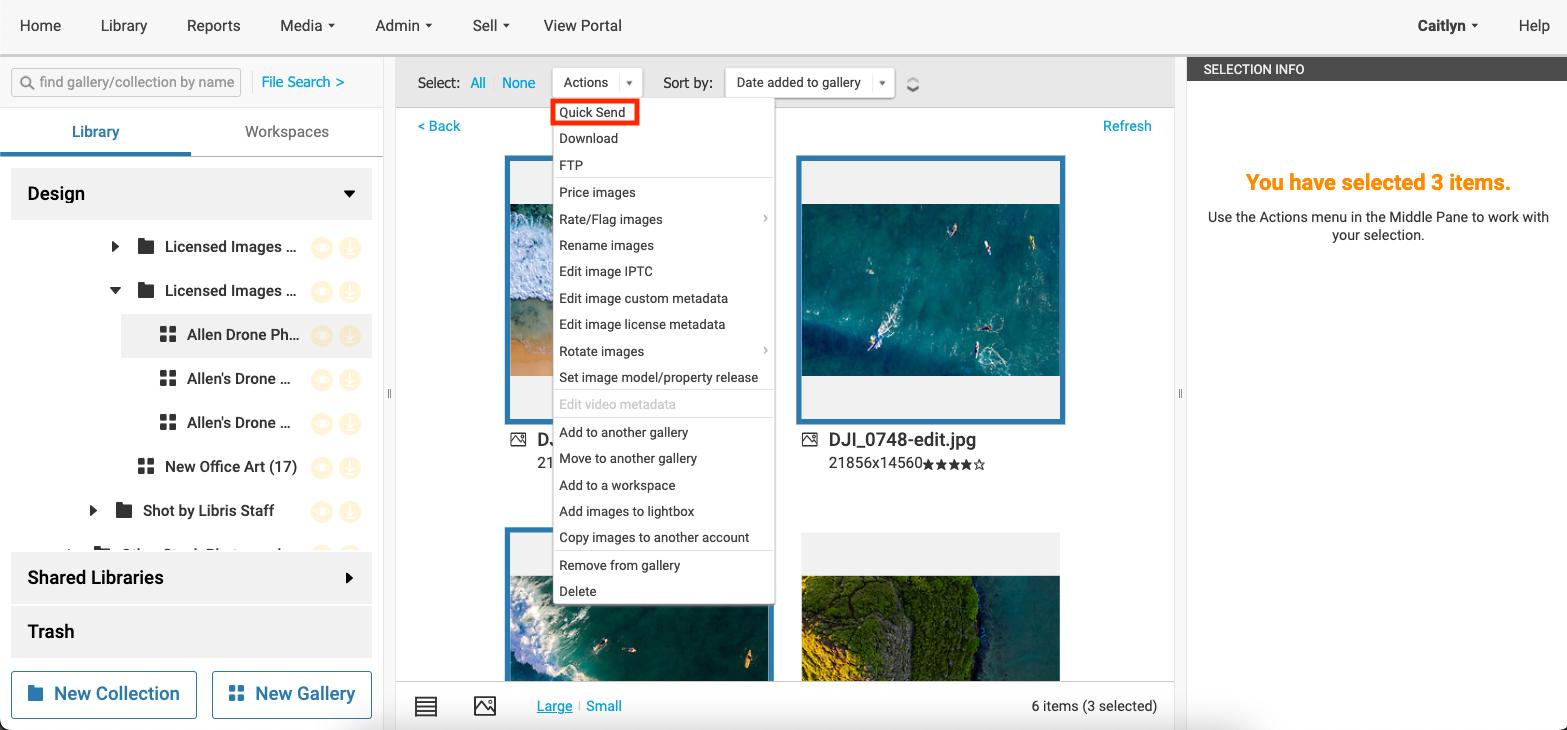
You’ll be asked to select the type of download you want to send from a list of file sizes and formats.
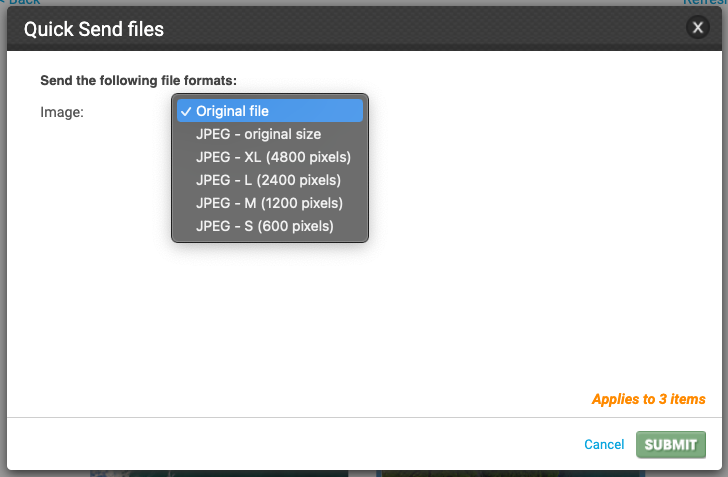
Once you click what type of file you want to send, a download link will auto-generate for you. (If you have multiple files, one link will generate for all the files you want to send!)
NOTE: For security purposes, the link is only valid for one week – then it expires.
The last step is easy. Send the link in the provided email template in the pop-up window, or simply copy and paste the link in a text, Slack message, etc.
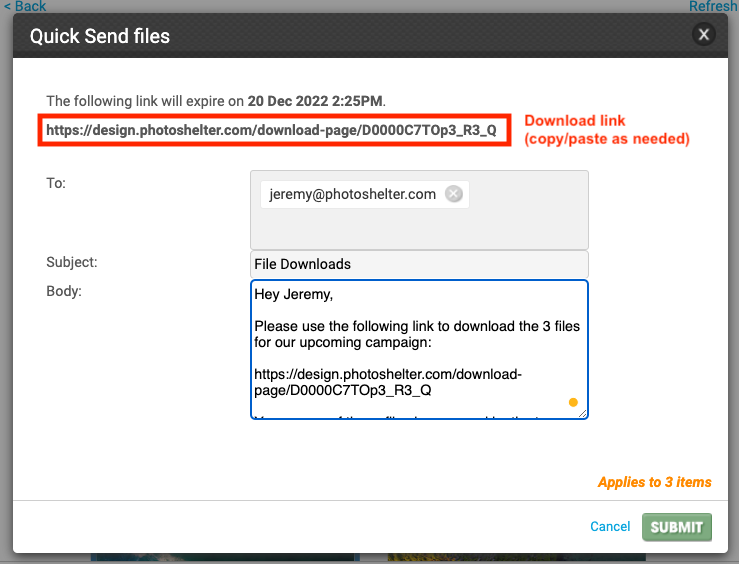
Once your recipient clicks the link, the download takes seconds.
Case Study: How the Baltimore Ravens Use Quick Send
The Ravens use PhotoShelter for Brands to make sure the perfect photo is always at their fingertips. Quick Send streamlines their photo delivery, for sharing with PR, partners, and on social media.
When someone from the media requests a photo, a member of the Raven’s PR staff simply chooses an image, selects Quick Send, and sends it straight to the person’s inbox.
How You Can Use Quick Send to Ramp Up Your Workflow
Here are a few examples of how Quick Send can come in handy:
- Pre-event hype on social media. Use quick send to drive engagement to get photos to your social team fast before your event goes live.
- Fast feedback on your campaigns and projects. Share your work with stakeholders to get feedback as soon as your work is ready to go.
- Batch sends for creative work. Redesigning a website or doing a rebrand? Share multiple files at once and deliver them in seconds.
Quick Send is a simple and efficient way to make sure everyone on your team has what they need when they need it. For a more detailed look at how to use Quick Send and the rest of our powerful delivery tools, visit our Support Center or get in touch with your Customer Success Manager.